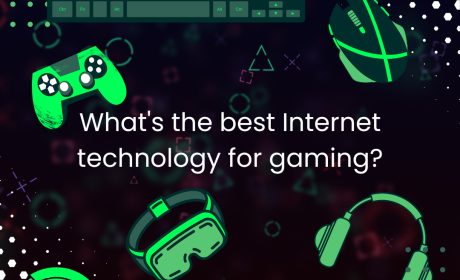How to Google: yes, it’s a verb now!
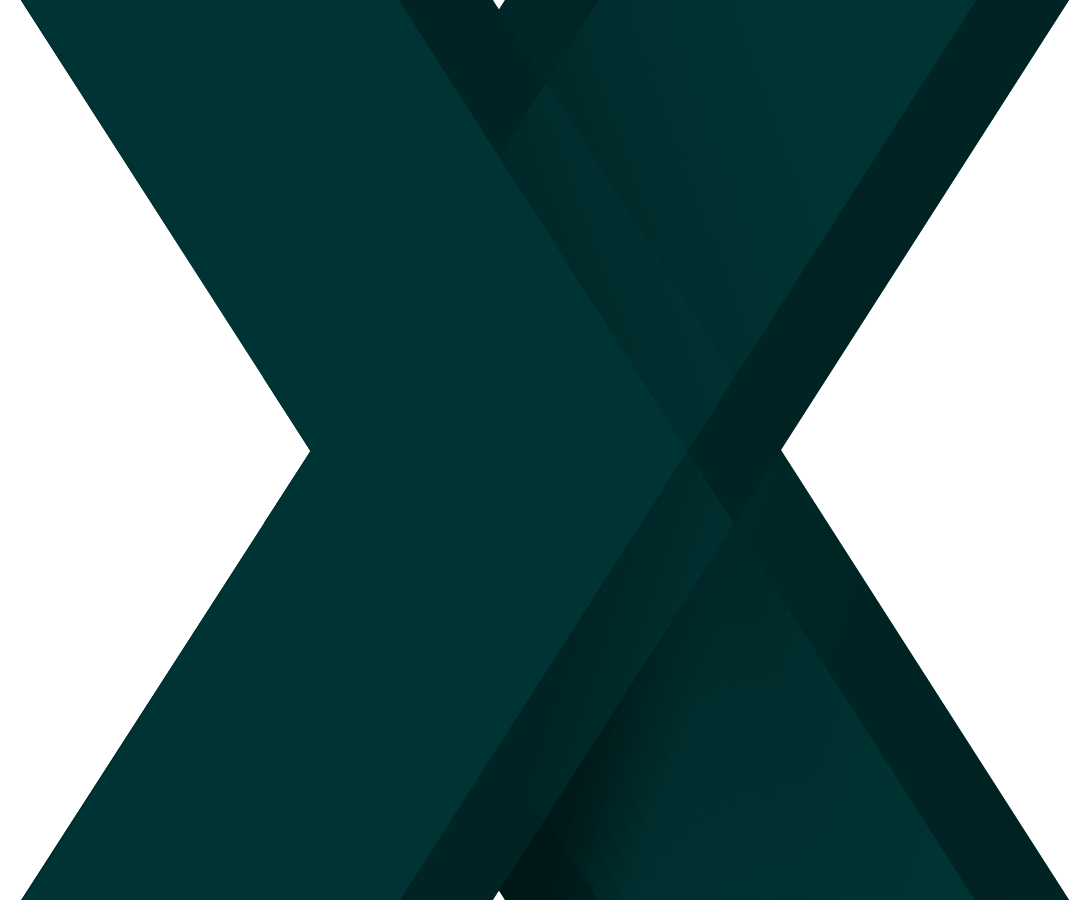
In September 2022 Xplornet became Xplore. Read more here.
Google began as a simple, minimalist search engine in 1996. The brainchild of Larry Page and Sergey Brin, Google has had a meteoric rise to prominence, and its online suite of services now occupies much of our time.
Yes, Google has:
- Video with YouTube;
- Advertising with AdWords;
- Social media with Google+;
- Workplace productivity with Google Docs;
- And much, much more.
But no matter what they come up with next, Google’s roots are still in search, and it remains the most used search engine in the world.
What does this mean for you? How can you access this treasure trove of information without going into information overload? How To Geek wrote an article with 11 tips and tricks to help you Google like a pro, and we think it’s a great starting place! (Example searches are bold for you try out for yourself)
- Want to search for a specific phrase? Use quotation marks! Example: “Xplornet 4G” gives results for those two terms together (it also makes concessions for “Xplornet’s 4G”).
- Do you know of a common term that could show up in your search results and mess them up? Use a minus symbol in front of the word to remove it from your results. Example: Xplornet 4G – cell will remove any reference to cell phones.
- It’s possible to search a specific site without even visiting it. You can use the term site: along with the website address to search a specific site. Example: site:Xplornet.com 4G would search for the term4Gon Xplornet.com only.
- You can use a tilde to search for similar keywords to the one you enter. Example: ~satellite internet will deliver results for satellite internet, like Xplornet, as well as satellite TV.
- Not sure what exactly you’re searching for? Using an asterisk will act as a “wildcard” and will match any word! Example: xplornet * internet in * will return results for satellite or fixed-wireless internet in a variety of locations!
- Believe it or not, the internet has been humming along for a quite a while! Sometimes you might want to search a specific date range – that’s where the time range operator (two periods in a row) comes in handy. Example: Xplornet 2005..2011 will display results for Xplornet from between our inception and 2011.
- There are times when you know just what you want. If there’s a specific file type that you’re looking for, like PDF, ZIP or PPT, you can use the file type operator to narrow your results. Example:filetype:pdf Xplornet FAQwill return results of frequently asked question documents in the PDF format.
- Comparing 2 or more things in Google is as straight-forward as using the word “OR”. Note the capitalization! Example: Satellite OR Fixed-wireless will compare the two technologies Xplornet uses to deliver internet service.
- Technology has some pretty crazy language and lingo. We try to make things easy to understand, but sometimes you need a definition. Google will often deliver a definition or Wikipedia entry on the first page of results, but you can also use the “define” operator to see the definition clearly at the top of the search page. Example: define:Mbps explains a common term used when talking about internet speeds.
- Did you know your computer is also one giant calculator? Sure, that may be a bit of an oversimplification, but it’s also kind of true. Of course, Google can perform some of the same calculations as your calculator or a calculator. (Direct from How to Geek) Example: (4 + 2) * (6 / 3) will spit out the result, 12! You can use any combination of +, -, * (multiply) and / (divide), as well as brackets like in the example.
- Have you ever been at the grocery store with a recipe in hand where the recipe gives a measurement in milliliters, but the ingredient you need is in ounces? Take out your smartphone and ask Google to do the conversion! It can convert between related unit types. Example:1024 MB in GB tells us that it takes 1024 MB to make up 1 GB.
Use these tricks and tips to increase the relevance of your search results and decrease the time spent looking for the things you need!
Have some other search tips or tricks? Be sure to share them in the comments below!