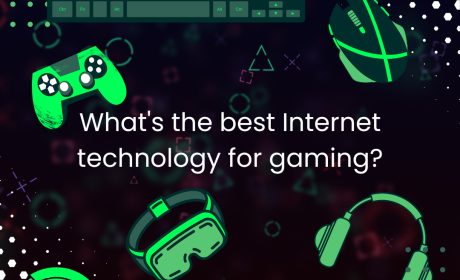Next level Netflix

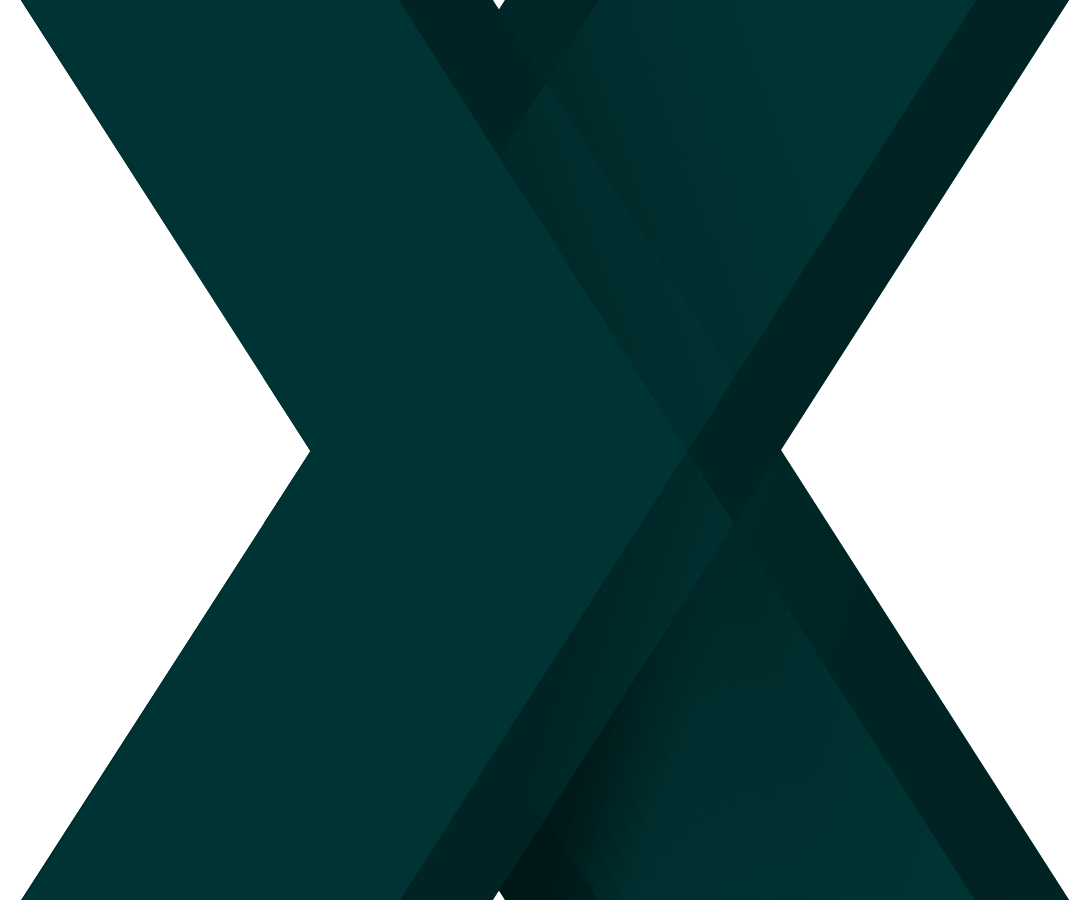
In September 2022 Xplornet became Xplore. Read more here.
Who doesn’t love a night on the couch with a cup of tea and a new movie queued up and ready to go? On the surface, Netflix is simple enough for any user. But dig a little deeper and there are a ton of easy ways to take your video streaming to the next level. We’re talking tips and tricks that will help you get the most out your Netflix subscription.
Keep Track of Your Data
Netflix is a method of video streaming, meaning subscribers don’t have to download files in order to view content. Data is used instead — a lot of data. According to Netflix.ca, “watching TV shows or movies on Netflix uses about 1 GB of data per hour for each stream of standard definition video, and up to 3 GB per hour for each stream of HD video.” It’s important, then, to understand exactly how much data you have in your internet service package and to stay on top of your usage as the month goes on. Visit MyXplore’s Usage Tracker to keep track of how much data you’ve used up. If you need a little more to get through the billing period, contact us and we’ll be able to quickly upgrade your package.
Manage Video Quality
To further help you stay in control of data usage, Netflix has a handy way to select video quality from your web browser. There are four levels of video quality offered. “Auto”, the default setting, automatically adjusts quality depending on your current internet speed. “Low” uses 0.3 GB per hour, “Medium” uses 0.7 GB per hour and “High” uses 3 GB per hour for HD and 7 GB per hour for Ultra HD.
To manually select video quality across your platforms, visit the “Playback Settings” menu and choose one of the levels listed above. That way, if you’re close to your monthly data limit, you select a lower setting to save data.
Download Now, Watch Later
One of the newest features at Netflix, also helps you conserve that precious data. You’re now able to download many of the videos to your iOS or Android mobile device to view at a later time, when you don’t have an Internet connection! Just be aware of your monthly data plan before you begin downloading.
Break Buffering
Nothing disrupts a great movie or show more than buffering! There is an easy way to reset Netflix and get it going again on most Smart TVs or videogame consoles. On your controller, press “Up, Up, Down, Down, Left, Right, Left, Right, Up, Up, Up, Up”. Simply deactivate and reload Netflix without those hiccups.
If you’re on your computer, press “Control + Shift + Alt + S” (or “Control + Shift + OPT + *” on a Mac) to lower the program’s video or audio bit rate. This change makes the screen quality a bit lower, but you will still be able to watch without being interrupted.
Rate As You Go
Make sure you give a rating to every movie or television show you watch (and those perennial favourites you keep going back to). Netflix uses an algorithm to keep track of what type of programming you like and will shape their programming suggestions to match genres, actors and themes you seem to enjoy the most. The more content you rate, the better Netflix will be at offering suggestions you will actually enjoy.
Edit That Profile
Make sure all viewers in your family have their own profile (you can create up to five). This way, the Netflix algorithm is tailored to your specific viewing history. If you’ve watched a couple things you didn’t really enjoy and it’s skewing Netflix’s program suggestions, head into “Viewing Activity” and you can delete specific items from your history.
Browse Online
There are a ton of websites devoted to sorting through Netflix offerings. Allflicks, for example, keeps a running list of what is currently available and what’s leaving soon. Users can sift through all offerings by sorting by genre, Netflix or IMDB rating, and release date so you can get to actually watching a program sooner.